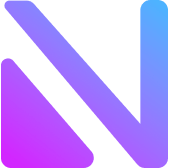Telegram Web has recently launched an exciting new feature called Power Saving Mode, designed to help users conserve battery life and data while using the application. This innovative addition also enables users to extend the usage time of their mobile devices. To ensure you have access to this feature, update your Telegram app to the latest version on your phone, and then follow the step-by-step guide below to activate Power Saving Mode on Telegram.
[Nicegram.net Guide]How to Use Power Saving Mode on Telegram
Step 1: Open the Telegram app and log into your account on your phone or personal device. Tap on the “Settings” option.
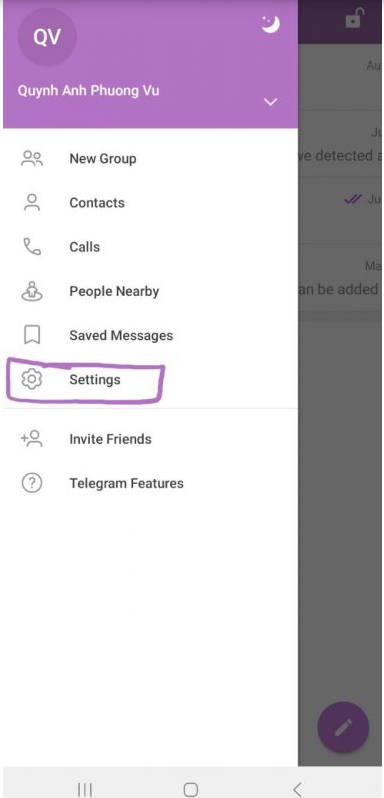
In the next screen, select “Power Saving.”
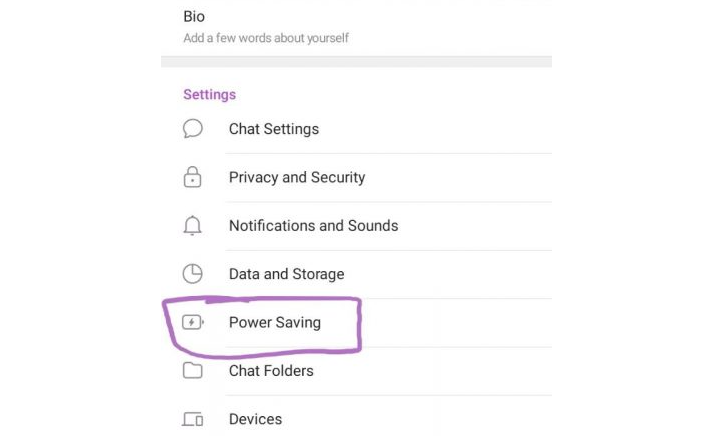
Step 2: You will now see a slider for the Power Saving Mode. As illustrated in the image below, this mode is set to activate when your device’s battery reaches 10%. You can customize this threshold according to your preference by sliding the bar left or right until the desired battery percentage appears on the screen.
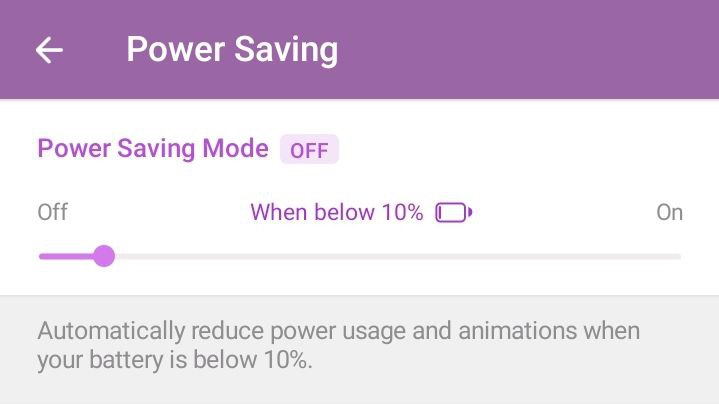
Step 3: Below the slider, you will find additional options for managing content on Telegram when Power Saving Mode is active. These settings are enabled by default, but you can turn them off by toggling the switch to the left.
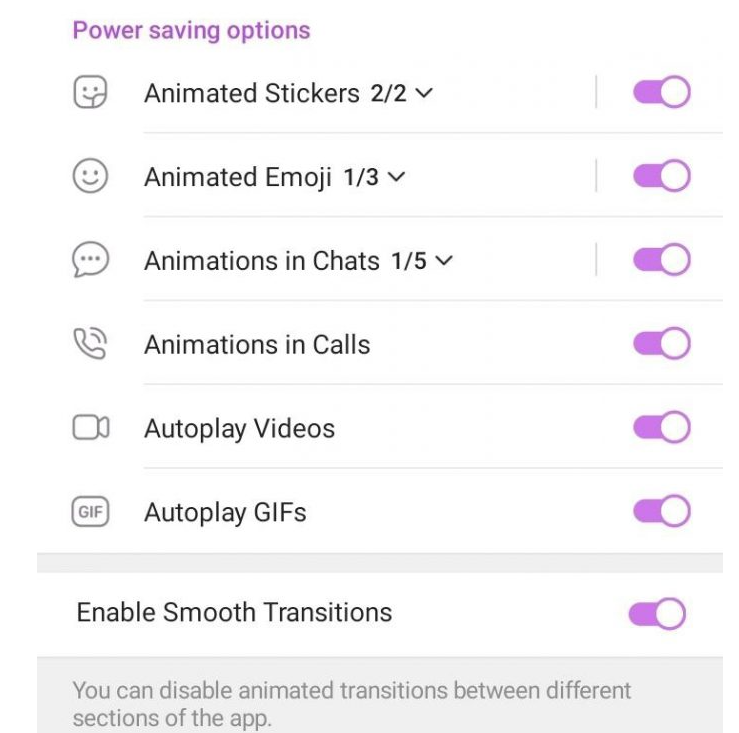
Power Saving Mode options on Telegram:
- Autoplay Video
- Autoplay GIFs
- Sticker Animation
- Emoji Animations
- Animation in Calls
- Animation in Chats
- Enable Smooth Transitions
With just three simple steps, you can now save battery life and extend the usage time of your device. We hope you find this guide helpful and successfully implement Power Saving Mode on your Telegram app.